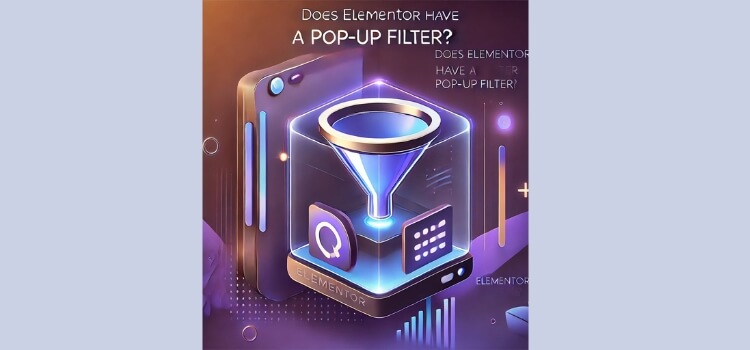Imagine you are building your dream website with Elementor, the popular page builder that gives you flexibility and control. You want pop-ups that feel smart, showing up only at the right time with the most relevant content. But here’s the question: Does Elementor have a pop-up filter?
The short answer? Not exactly. Elementor doesn’t have a built-in “pop-up filter” feature. But don’t worry! While it might not have a one-click filter, there are still ways to make your pop-ups highly targeted and effective.
In this article, we’re going to discuss what Elementor’s Pop-Up Builder actually offers.
- What an Elementor’s Pop-Up Builder can do
- How to make pop-ups feel relevant and not intrusive
- How to use conditions and triggers to personalize your pop-ups
- Third-party tools to enhance your pop-ups
- A simple guide to setting up pop-ups that deliver results
Stick with us! We’ll show you how to make your pop-ups work for you.
Contents
Toggle1. What an Elementor’s Pop-Up Builder Can Do
Elementor’s got plenty of tools to make your pop-ups feel as intuitive and on-point as you want. Let’s face it, no one likes pop-ups that show up at the wrong time. With Elementor, you are in control of when, where, and how your pop-ups appear.
The drag-and-drop builder makes creating pop-ups the easiest, even for non-techies. Want a pop-up to match your website’s vibe? Just drop in the right elements, and voilà! And if you’re feeling a little lazy (hey, we all have those days), Elementor offers a lot of pre-designed templates that can save you time while still keeping things stylish.
Additionally, the customizable display options let you fine-tune everything from pop-up size to layout. Do you want a pop-up that slides in smoothly from the bottom? Or one that fades in when the visitor hits a certain spot on the page? You’ve got it. It’s all about making sure your pop-up blends in and doesn’t feel like an annoying interruption.
Elementor offers a lot of flexibility, but there are still some tricks to make those pop-ups as powerful as they are pretty.
2. How to Make Pop-Ups Feel Relevant and Not Intrusive
Although “Does Elementor have a pop-up filter?” isn’t a feature directly offered, there are other techniques you can use to make your pop-ups smart and less intrusive.
Pop-ups can be overly helpful when they’re done right. But when they show up at the wrong time, they’re more annoying than helpful. So, how do you make sure your pop-ups are the helpful kind?
First off, timing is key. Pop-ups that appear the second someone lands on your site are a quick way to drive them away. Instead, use exit-intent pop-ups that show up when the visitor is about to leave. Or, set a delay and give them a minute to check things out before offering your message.
Think of it as offering them a cup of coffee before asking for their order.
Next, let’s talk about the message. If you want your pop-up to connect, it has to speak to what the visitor cares about. If they’ve been looking at a product, why not offer a discount or more details? Keep the message relevant to what they’re already interested in, and avoid being too generic.
No one wants to see a pop-up that says, “Sign up for our newsletter.” Make it personal.
Finally, keep it simple. Pop-ups aren’t the place to give a long speech. Keep your message short, and make sure the call-to-action (CTA) is clear. You want them to know exactly what to do next without confusion, whether it’s signing up, learning more, or grabbing a deal. The simpler, the better.
3. How to Use Conditions and Triggers to Personalize Your Pop-Ups
Conditions and Triggers let you do just that, giving you control over how and when your pop-ups appear.
Conditions let you choose the place exactly where your pop-up shows up. Want it to show only on the homepage or only for mobile users? You can set that up with ease. For example, if a visitor is checking out a product, you can show a pop-up with an exclusive discount or extra info about that item.
Then, let’s look at Triggers. These are the actions that make the pop-up appear. You can set it up to pop up when someone scrolls down the page, spends a certain amount of time on it, or when they’re about to leave. Think of it like giving them a gentle nudge at just the right moment.
You can combine these two, Conditions and Triggers ensure creating a more personalized experience for your visitors. This ensures that your pop-ups feel less like interruptions and more like useful tips or offers that help them out.

4. A Simple Guide to Setting Up Pop-Ups That Work
Does elementor have a pop up filter? In short ‘no.’ Let’s know the steps to create pop-ups. With Elementor, the process is straightforward, and you don’t need to be a tech expert to make it happen.
Start a New Pop-Up
From any page of your website type or command ctrl+e to open the elementor finder. Then, begin typing “Add new popUp”. You can start fresh or choose a ready-made template to save time. Type your pop-up name.
Design Your Pop-Up
Use Elementor’s drag-and-drop editor to add the elements you need. Want an eye-catching headline, some text, and a call-to-action button? It’s as easy as dragging them into place. Make sure the design matches your website’s look.
Design Your Pop-Up
Decide where your pop-up will show up. You can choose specific pages, devices, or even user roles. For example, if you’re running a sale on a product, show the pop-up only on that product’s page.
Add Triggers
Pick when the pop-up should appear. Options include after a visitor spends time on the page, scrolls down, or moves their cursor to leave the site. Choose a trigger that makes sense for the action you want them to take.
Customize Advanced Settings
Fine-tune how your pop-up behaves. You can control things like how often it shows up for the same user or whether it should appear again if they’ve already interacted with it.
Test and Publish Your popUp
Preview your pop-up to make sure everything looks and works perfectly, before going live, preview your pop-up to make sure everything looks and works perfectly. Once you’re happy, publish it and start tracking how it performs.

5. Third-Party Tools to Enhance Your Pop-Ups
Sometimes you need a little extra help to get your pop-ups to the next level though Elementor’s Pop-Up Builder offers plenty of features. That’s where third-party tools step in. These tools can give you more advanced options to fine-tune and manage your pop-ups.
Here are a few worth checking out:
- OptinMonster: Perfect if you want advanced targeting. You can set up rules to show pop-ups based on what your visitors do, like where they’re from or how they’re using your site.
- Popup Maker: A flexible tool that works with Elementor and lets you add features like forms or custom display settings. It’s great for more control.
- PowerPack for Elementor: This plugin gives you extra design options and adds new features to Elementor so your pop-ups stand out even more.
These tools integrate easily with Elementor and can help you get the most out of your pop-up strategy.
Wrapping It Up, “Does Elementor Have a Pop-Up Filter?”
So, does Elementor have a pop-up filter? You got the answer now. But you don’t need anyone to make your pop-ups smart and effective. You just need to use conditions, triggers, and a few third-party tools- enough to show pop-ups at the right time and to the right people in the right place.
Start experimenting and watch how these small changes can make a big difference.
FAQs for “Does Elementor Have a Pop-Up Filter?”
1. How do I position a pop-up in Elementor?
You can use the advanced settings under “Popup Settings” to adjust position options like center, top, or custom placement.
2. How do I trigger a pop-up on page load in Elementor?
Set the “On Page Load” trigger under the “Conditions” tab in the popup settings.
3. How do I link a pop-up button to Elementor?
Add the button widget, then link the popup through the “Actions After Click” option in the settings.
4. How do I open the pop-up button in Elementor?
Assign the popup action to the button through the “Actions After Click” setting.
5. How do I pop up on page load in WordPress?
Enable the “On Page Load” trigger for the popup in your WordPress plugin settings.
6. How do I make a pop-up Elementor free?
Use free plugins like “Popup Maker” and integrate it with Elementor for basic popups.
7. How do I change my pop-up settings?
To access the popup in Elementor, click “Edit Popup” and adjust the settings under “Popup Settings.”
8. Why is my Elementor pop-up not working properly?
Check for plugin conflicts, clear the cache, and verify your display conditions and triggers.
9. What is a dynamic pop-up?
A dynamic popup is triggered by user interactions, such as form submissions or clicks.
10. How do I show an Elementor popup once per website session for a user?
Set the “Advanced Rules” in the popup settings to show it only once per session.
Also find out, “Why Elementor Pro is the Popular Page Builder.“